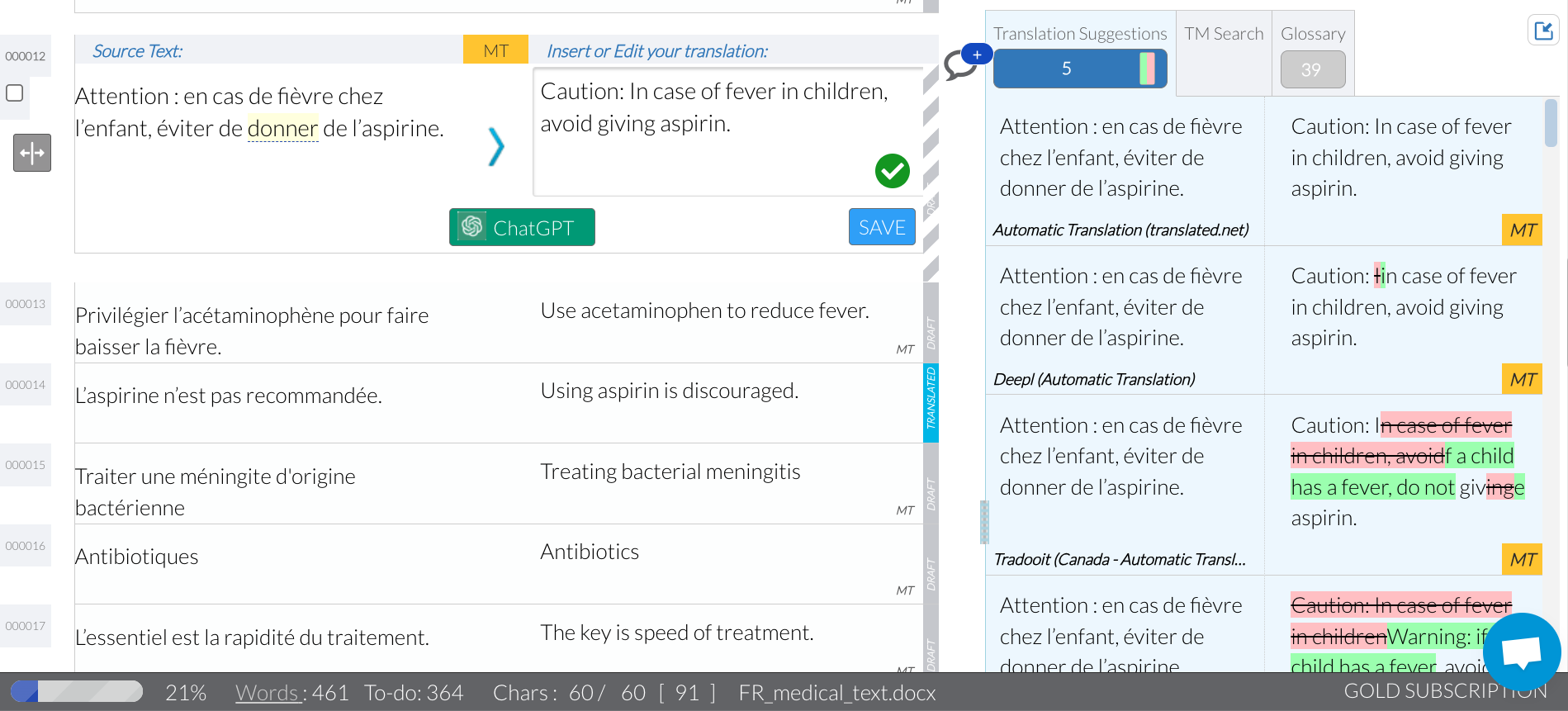Make the most of ChatGPT for translation with Wordscope
ChatGPT can be a powerful translation tool. But it has its downsides.
Like knowing how to write good prompts, and keep track of them all. Picking the right version of ChatGPT to keep client data safe. Or all that copying and pasting from one window to another.
Imagine a CAT tool that seamlessly integrates AI while protecting confidentiality.
That’s Wordscope.
In this article, we’ll explore how you can use Wordscope to quickly pick from multiple machine translation and glossary results, get AI-powered definitions, synonyms, explanations and simplifications, and rephrase, rewrite and proofread...all from within a single CAT tool.
Intro to Wordscope
Created by Belgian software engineer Philippe Mercier in 2017, Wordscope took a significant leap forward when ChatGPT rose to prominence in early 2023.
The web-based tool already integrated numerous machine translation engines, terminology databases, and search tools under the same roof, and in February 2023, it became one of the first CAT tools to incorporate AI-powered features.
Wordscope taps into OpenAI’s API to access its large language model (LLM), which also powers ChatGPT. At the time of writing, it uses OpenAI’s most advanced engine, GPT-4.
As Wordscope is web-based, it runs on both Mac and PC. The tool handles numerous file formats, including .docx, .xlsx, .pptx, .tmx, .html, .srt, .dita, .xliff, and .xml; you can also copy and paste in text, or upload a .zip file containing multiple files in any of the these formats.
Wordscope offers three pricing tiers. The free Bronze tier is enough to take it for a spin, with up to 3 documents per month and 1 private translation memory (TM). With 20 documents per month and 5 private TMs, the 39€/month Silver subscription should suffice for most freelancers, while the 59€/month Gold plan’s unlimited documents and file sizes, plus sharing features, is well-suited for agencies.
Though more expensive than some of its competitors, Wordscope offers users unlimited access to ChatGPT and numerous machine translation engines, so you may be able to cancel some other subscriptions.
Wordscope and confidentiality
Unfortunately, most free machine translation and AI tools use the data we share with them to improve their models – a definite non-starter for professional secrecy. (To learn more, see my article on Confidentiality for translators and interpreters in the age of AI.)
Wordscope assures confidentiality by only using professional subscriptions to access MT tools and ChatGPT through APIs. As a result, you get the quality and information security of tools like DeepL Pro and the confidential version of ChatGPT without having to purchase your own licenses. And your data is never used to feed these tools’ models.
Plus, Wordscope sends your text to these tools as small text segments, which would make reconstructing entire texts difficult. Since all requests originate from Wordscope’s servers, your data is randomized and anonymized.
Wordscope also complies with GDPR (European Data Protection Regulations), as exemplified in its Privacy Policy, which states: “We pass on your data to service providers only if it is necessary for services to be offered on our behalf... We require, on each contract, that these service providers protect the confidentiality and the security of the personal information that they process on our behalf.”
Translating with Wordscope
Like most CAT tools, you’ll begin by setting up your project, then start translating.
Set up multiple machine translation engines and terminology databases
To create a translation project, simply click “Project,” “New Project.” Name your project and select the source and target languages and subject. To upload one or more files, drag and drop it, or click “Add files” and select your file.
Next, click “Settings” to add a new TM or glossary, and switch over to the “Machine translation” and “Terminology options” tabs to select from the plethora of available options.
Wordscope currently offers 8 machine translation engines, including DeepL, Google Translate, Amazon MT, MyMemory, Tradooit, Baidu, Reverso MT, and Wordscope’s own engine, Wordscope neutral.
Wordscope works with all languages covered by these translation engines; note that some are language-specific, and may not be available for all language pairs.
Wordscope can also suggest terms from two dozen built-in terminology databases, including ones from international organizations (i.e. IATE, UNTERM, NATOTERM) and official institutions (i.e. GDT, TERMCAT, TERMDAT, and many more).
Once you’ve set up your MT and terminology preferences, click “Analyze” to view some initial statistics, and “Translate,” “Open Job” to start translating.
Easily set up machine translation engines and terminology databases in Wordscope for seamless AI-powered translation workflows.
Working with Wordscope
Wordscope’s layout resembles other CAT tools, with source text on the left and target equivalents on the right. All the MT and AI magic take place in the right-most sidebar.
When you open a segment, machine translation options from the selected engines will appear.
Double click your preferred option to replace the target segment. Differences between the current target segment and machine translation options are shown using track changes, with additions in green and deletions struck through in red. Prefer to turn off track changes? Click the green and red icon next to “Translation suggestions.”
Pick one of the MT options, edit the target text if needed, hit “Save,” and your segment is marked as translated.
See multiple machine translation options in Wordscope and edit your preferred choice with visual track changes.
Search for terms right from Wordscope
Not sure what a specific term is in your target language? Glossaries to the rescue!
All terms found in the glossaries you pre-selected during setup are underlined. Simply click on a term and select the Glossary tab on the right to see all the hits from the tools built into Wordscope. (Say goodbye to having a million tabs open on your computer! 😉)
Use Wordscope’s built-in glossary to find term translations instantly without switching tabs.
Cloud Search
But sometimes, you want to consult additional web-based resources to check on terms. Simply highlight a term (in the source or target), then click the pink “Cloud” button that appears. You’ll see web results from different options, including Wikipedia, Linguee, WordReference, Google, Google Images, and more. Click any tab to learn more about the term you selected, or cycle through them using the Tab key.
Wordscope’s Cloud Search lets you check terms across Wikipedia, Linguee, Google, and other web resources in one click.
AI-powered translation with Wordscope
The most exciting AI-powered features come when we add GPT-4 into the mix. Let’s take a look at my favorites.
Define
Not sure what a term means? Select it and click the green “ChatGPT” button. The term is immediately sent to a new ChatGPT conversation in the right pane. Pick “Definition” to define the term.
Click the ChatGPT button in Wordscope to define technical terms effortlessly within your workflow.
Explain
Similarly, select a chunk of text and use the “Explain” prompt to ask ChatGPT to explain a concept.
Wordscope’s ChatGPT Explain feature helps translators clarify complex terms and concepts.
Simplify
Confused by a complex idea? Select the sentence, click the “ChatGPT” button, and click “Simplify” to see it rewritten in simpler language.
Improve readability and clarity in translations using Wordscope’s AI-powered Simplify tool.
Translate
Similarly, you can use the “Translate” function in the right-hand menu to have GPT translate a segment for you. Why not compare the output to the MT options and see which you prefer?
Refine your translations with Wordscope’s AI-driven Translate function, offering alternative phrasing options.
Ask ChatGPT a question
At any point, you can ask ChatGPT a (follow-up) question by simply typing it in the text box. Just like in ChatGPT, the conversation is iterative, which means the AI looks back at what you wrote before and takes it into account when answering.
Enhance your translation workflow by asking ChatGPT iterative questions directly in Wordscope.
Rephrase
Not convinced by how you’ve written a sentence? Select it (in the target language), send it to ChatGPT, and hit “Rephrase.”
ChatGPT will provide two different options to phrase your text, with track changes mode indicating changes.
Wordscope’s ChatGPT Rephrase feature helps translators refine sentences with AI-powered alternative suggestions.
Alternatives
If you’d like to rephrase a word or phrase, rather than a segment, use the “Alternatives” options to get more targeted synonyms or alternatives.
Wordscope’s ChatGPT Alternatives feature helps translators refine word choice with targeted synonym suggestions.
Spellcheck and Proofread
Wordscope also features ChatGPT-powered spelling and grammar checks. The “Spelling” option checks both spelling and grammar in the target segment, while the Proofread option takes it up a notch, checking spelling and grammar and comparing the source and target segments to identify inconsistencies.
Wordscope’s ChatGPT-powered Proofread feature checks spelling, grammar, and consistency between source and target text.
Custom terminology
In addition to its built-in terminology databases, Wordscope features two ways to use ChatGPT for terminology.
Select any segment, “ChatGPT,” and “Terminology,” and ChatGPT will create a bilingual table including about a dozen source terms, domain-specific target translations, and their definitions.
Wordscope integrates ChatGPT to build accurate terminology tables for specialized translation projects.
If you’d like ChatGPT to use a specific translation of a term, click the Terminology tab and add it under the “List of terms and their preferred translations.”
Interestingly enough, ChatGPT will endeavor to use your translation, but will also avoid it if the translation doesn’t fit in context, as in the image below.
Wordscope’s Terminology tab allows you to specify preferred translations, ensuring consistency in AI-generated text.
Special instructions
You can also provide special instructions for GPT to always take into consideration under “Settings.” Feel free to adjust the language, domain, audience, style, or text type, or add custom instructions. My favorite: “Avoid passive voice.” (You could also use this to get ChatGPT to always translate in a specific style.)
Enhance translation consistency in Wordscope by setting custom instructions like avoiding passive voice.
Shortcuts
Like most CAT tools, Wordscope offers numerous shortcuts so you don’t have to take your hands off the keyboard. Head over to the Shortcuts menu under “Help” to see all available shortcuts and start streamlining your translation workflow.
Navigate to the Shortcuts menu in Wordscope’s Help section to discover time-saving keyboard commands.
Wordscope in a nutshell
Wordscope is a powerful web-based CAT tool that combines the power of GPT-4 with multiple machine translation engines and terminology databases in a single user-friendly platform.
Since it includes Pro licenses for numerous tools, Wordscope keeps your clients’ data safe and eliminates the need for individual payments and subscriptions.
Plus, its all-in-one nature means you no longer need to juggle multiple tool licenses or open numerous tabs to research information.
On the whole, I’m impressed by how Wordscope has incorporated some of the most useful ChatGPT prompts for translators straight into a CAT tool.
Although AI can hallucinate and you should always check its output, this segment-specific, context-rich approach means you’re likely to get excellent AI-powered results with the click of a button.
Special discount for the techforword community: Take 20% off any paid subscription using discount code TFW20