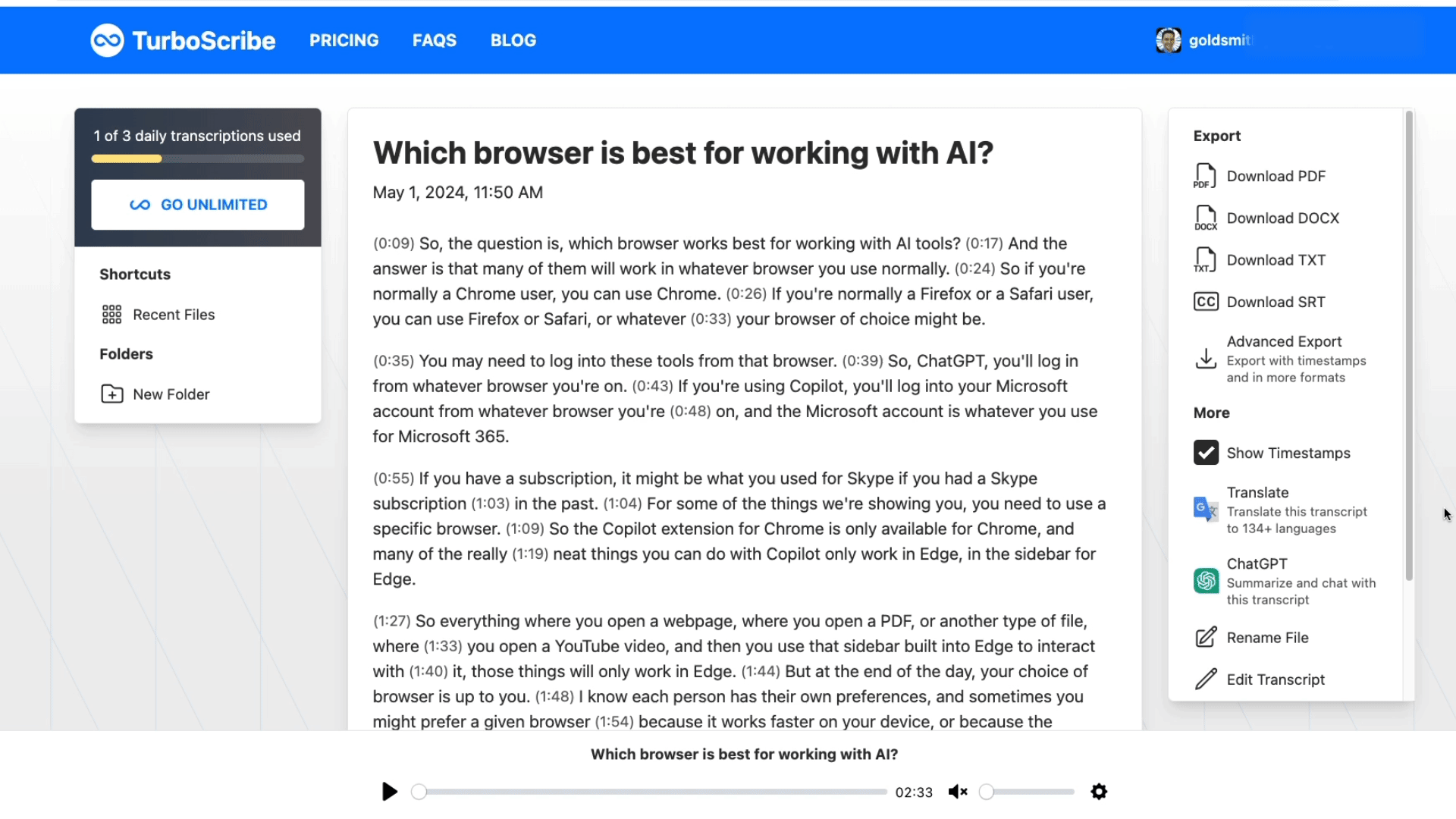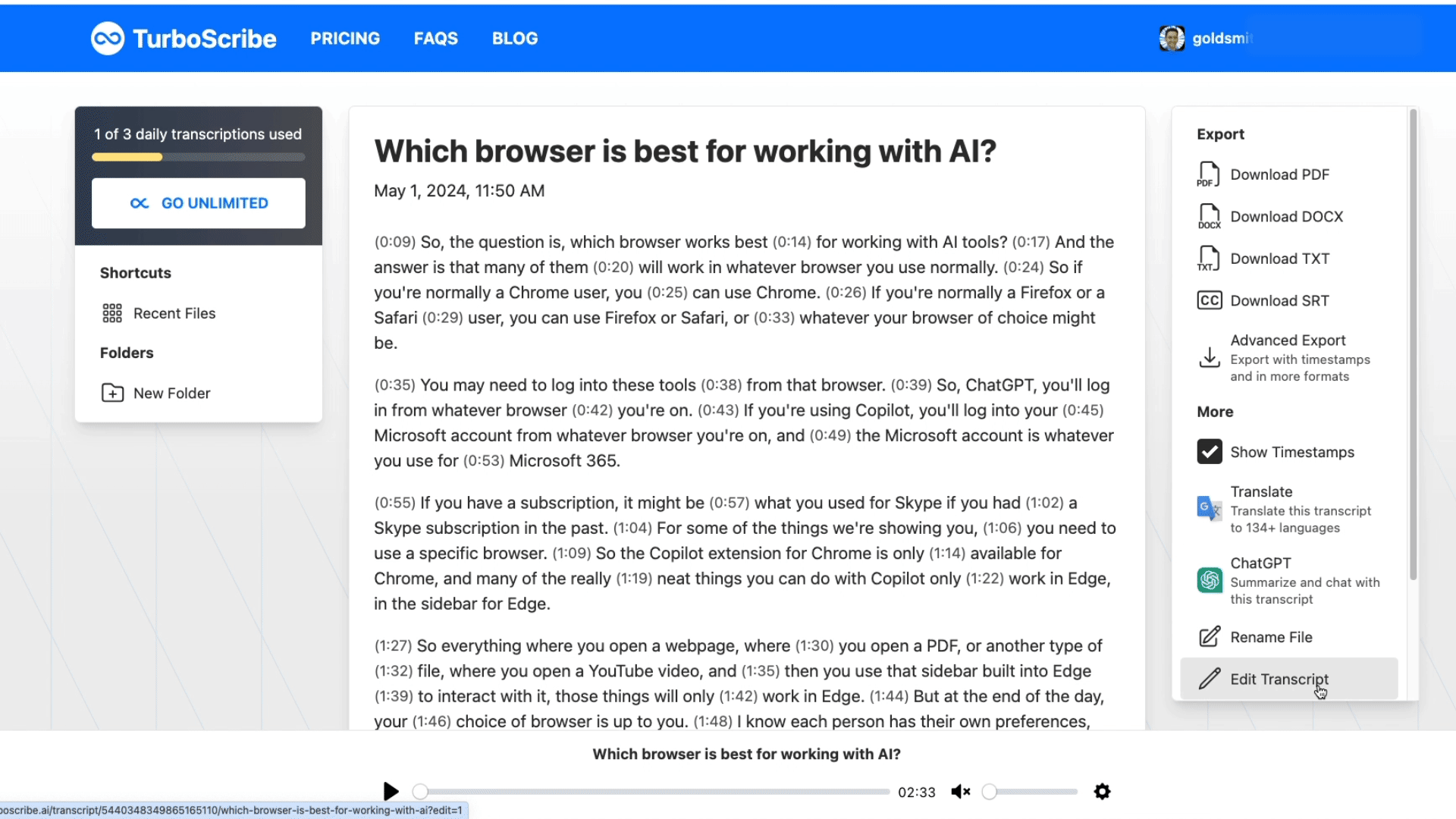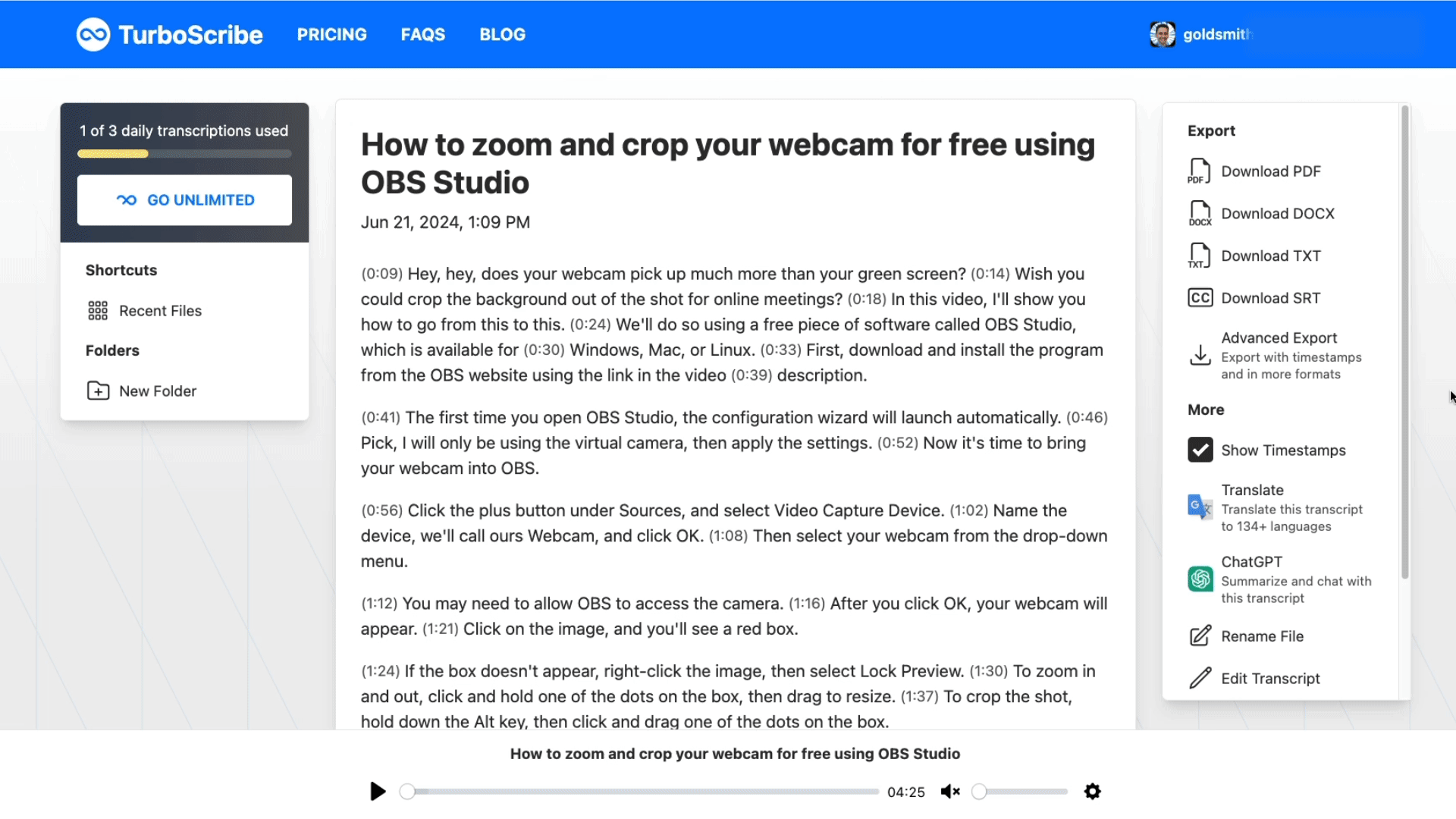TurboScribe: Revolutionizing Transcription with AI
Looking for an easy way to work with audio and video files?
Meet TurboScribe, the AI-powered transcription tool that helps you generate summaries and captions, learn domain-specific terms from transcripts, and craft multilingual glossaries effortlessly.
Introduction to TurboScribe
Transcription tools come in two flavors: real-time and post-processed. (See my Speech recognition meets automated note-taking article for a detailed overview.)
TurboScribe falls into the latter category, combining the power of OpenAI’s Whisperspeech recognition system with an easy-to-use interface.
TurboScribe’s free tier offers three transcriptions of up to 30 minutes each per day, which should be enough for most language professionals. (You can upload longer files with the free tier, but the transcription ends at the 30-minute mark.)
TurboScribe’s pricing model is groundbreaking. While other machine transcription tools charge by the minute (e.g. Sonix.ai) or for monthly plans including a set number of hours (e.g. Descript), the TurboScribe Unlimited plan offers unlimitedaudio and video transcription for $20/month or $120/year. This includes files up to 5 GB or 10 hours long!
TurboScribe handles a wide range of audio and video formats, including MP3, MP4, MOV, WAV, or MPEG. You can also import from publicly accessible links on sites like YouTube, Dropbox, Google Drive, Vimeo, and other services.
TurboScribe covers Whisper's 98 languages, including many low-resource ones and does not use third-party transcription APIs or services. All transcription is processed “in-house on machines [they] own or control.” TurboScribe also encrypts data during transmission and does not train AI or machine learning models using your files.
Let’s get transcribing!
Sign up for a free account on TurboScribe.ai. Click Open Dashboard, then Transcribe Files. Drag and drop a file into the box, click Browse Files to locate it on your computer, or click the link icon in the upper right to paste the link to a file.
Select the Audio Language, then choose the Transcription mode. (Although the fastest option, Cheetah, can transcribe an hour of audio or video in 30 seconds, I’d recommend Whale mode for maximum accuracy.)
Under More Settings, you can also recognize speakers, transcribe audio directly to English, or select Restore Audio to remove background noise for files with poor audio.
Click “Transcribe,” and you’ll receive an email when the transcription is ready.
Easily transcribe unlimited audio and video files with TurboScribe’s fast, multilingual, and accurate transcription service
The streamlined TurboScribe interface displays the transcription split into paragraphs. Click “Show Timestamps” to toggle on time codes before each segment.
TurboScribe's seamless playback function shines. Click the Play button in the bottom bar to play the audio and see the sentence highlighted in the transcript. Click any segment to jump to that point in the audio. Use the controls to adjust volume, or click the gear icon to adjust playback speed. (This is especially helpful for tricky accents or language learning.)
Note: TurboScribe converts video to audio files. To play a video alongside a syncedtranscript, try Sonix or Descript.
Quickly navigate your transcription with TurboScribe’s timestamps and Play button.
Edit a transcript
Need to check or correct the transcript?
Hit Play to listen and read along in the transcript. (I often do this at 1.5 or 2x speed because of the high transcription quality.)
Alternatively, read through the transcript and only listen to sentences that need correction.
Click Edit Transcript to enter Editing Mode. Hover over any segment, click the pencil icon, adjust the text, and Save Changes.
TurboScribe makes editing transcripts quick and simple with its integrated editing tools.
Export files and work with captions
TurboScribe offers various export options, including PDF, DOCX, TXT, and SRT formats.
When in Editing Mode, click Resegment to adjust the maximum words, duration, or characters per segment. Select Sentence-Aware Segmentation to always start a new segment at the beginning of a sentence.
When clicking Download SRT or Advanced Export, you can also adjust segment lengths.
The Advanced Export setting lets you batch export to additional formats like VTT and CSV. Select “Section Timestamps” to add timestamps before segments in PDF, DOCX, and TXT files.
TurboScribe lets you export transcripts in multiple formats, making file management seamless and versatile
Machine translate transcriptions
TurboScribe seamlessly integrates with Google Translate, allowing you to translate transcripts into over 134 languages.
Click Translate, and a new tab will open. The top bar displays the original language. Pick the target language, and use the toggle to view the original or translation.
From here, you can download a TXT file with the translation or select other formats like SRT, VTT, and CSV. Note that automatic segmentation uses shorter segments and may lead to more translation errors.
Easily transcribe and translate content into 134+ languages using TurboScribe’s multilingual support features
As a professional linguist, I think this feature is interesting for general users and could benefit language learners. However, Google’s machine translation falls short of professional quality. My suggestion is to transcribe, review, and edit files in Turboscribe, then export them to a CAT tool for translation.
Create summaries and glossaries with the ChatGPT integration
TurboScribe features an interesting ChatGPT integration to create summaries and glossaries from transcripts.
Click ChatGPT, then choose from default options including Short Summary, Detailed Summary, Blog Post, or Social Media Posts.
“Short Summary” generates a summarization prompt, followed by your transcript. Click Copy ChatGPT Prompt, then pick Open ChatGPT. Paste the text under “Message ChatGPT,” select your ChatGPT model, then send your data to ChatGPT. (Remember: Once you leave the TurboScribe interface, ChatGPT’s confidentiality policy applies.)
The Short Summary is a useful starting point for understanding what a video or audio file is about and deciding whether it might be worth watching.
Pick the Detailed Summary prompt and follow the same steps to get ChatGPT to generate a longer summary, which is helpful for preparation or mining terminology.
The Custom Prompt features a pre-loaded summarization prompt that generates a summary with time codes. You can also type your own prompts. Interesting possibilities include getting ChatGPT to rewrite transcripts in a different style, register, or tone.
My favorite:
"Extract 20 multi-word [language] [domain] terms from this transcript."
I use this prompt to extract terminology from audio or video files in no time flat.
Create summaries and glossaries from transcripts with TurboScribe’s ChatGPT integration
Work with multiple transcripts at once in Turboscribe GPT
If you have a paid ChatGPT account, you can access Turboscribe GPT, which isgreat for generating summaries or mining terminology from several transcripts at once.
My favorite option is to transcribe two files on the same topic in different languages, then use this prompt in Turboscribe GPT to generate multilingual glossaries:
Look in my transcripts for two transcripts about [topic] in [Language 1] and [Language 2]. Based on the two transcripts, create a bilingual [Language 1]-[Language 2] glossary with at least 20 [domain] terms. Present the results in a table.
Do NOT include any related terms. Only include terms that appear in the transcripts. If a term only appears in one transcript, but not in the other, suggest a translation and mark the translation with an asterisk.
ChatGPT identifies term candidates in both languages and pairs them up or suggests a translation. With the "flag terms” hack, you know which were not in the original files – the terms you need to review most carefully.
Generate summaries and glossaries from several transcripts at once with TurboScribe GPT
New transcription use cases
While TurboScribe is designed for a wide range of users, its features and AI capabilities make it an invaluable tool for language professionals and language learners:
Combining AI-generated transcriptions with summarization and terminology extraction saves time and provides useful terms – and the “flag terms” hack can make creating and reviewing a bilingual glossary quick and easy.
Although the automatic segmentation feature requires manual review for accuracy, integration with text and subtitle formats helps transcriptionists and subtitlers streamline their workflows.
Use TurboScribe to practice interpreting: record and compare interpretations with the original speech, and use AI alignment to identify gaps. (Dig deeper into comparing the original, an interpreter's rendition, and your own in my blog post on using the UN's digital speech repository for interpreting practice.)
Language learners can utilize TurboScribe to improve vocabulary comprehension and accent familiarity.
With a custom prompt, ChatGPT can create multiple choice questions from transcripts, referencing specific time codes for answers. (Learn more in the TurboScribe Tool Tip in the AI Language Club).
TurboScribe stands out as a promising addition to the landscape of machine transcription tools, offering a user-friendly experience coupled with advanced AI integration.
With its unlimited transcription capabilities, multilingual support, data protection policy, and seamless integration with AI technologies like ChatGPT, TurboScribe is one of the most interesting new additions to the world of machine transcription tools for professional users and polyglots alike.