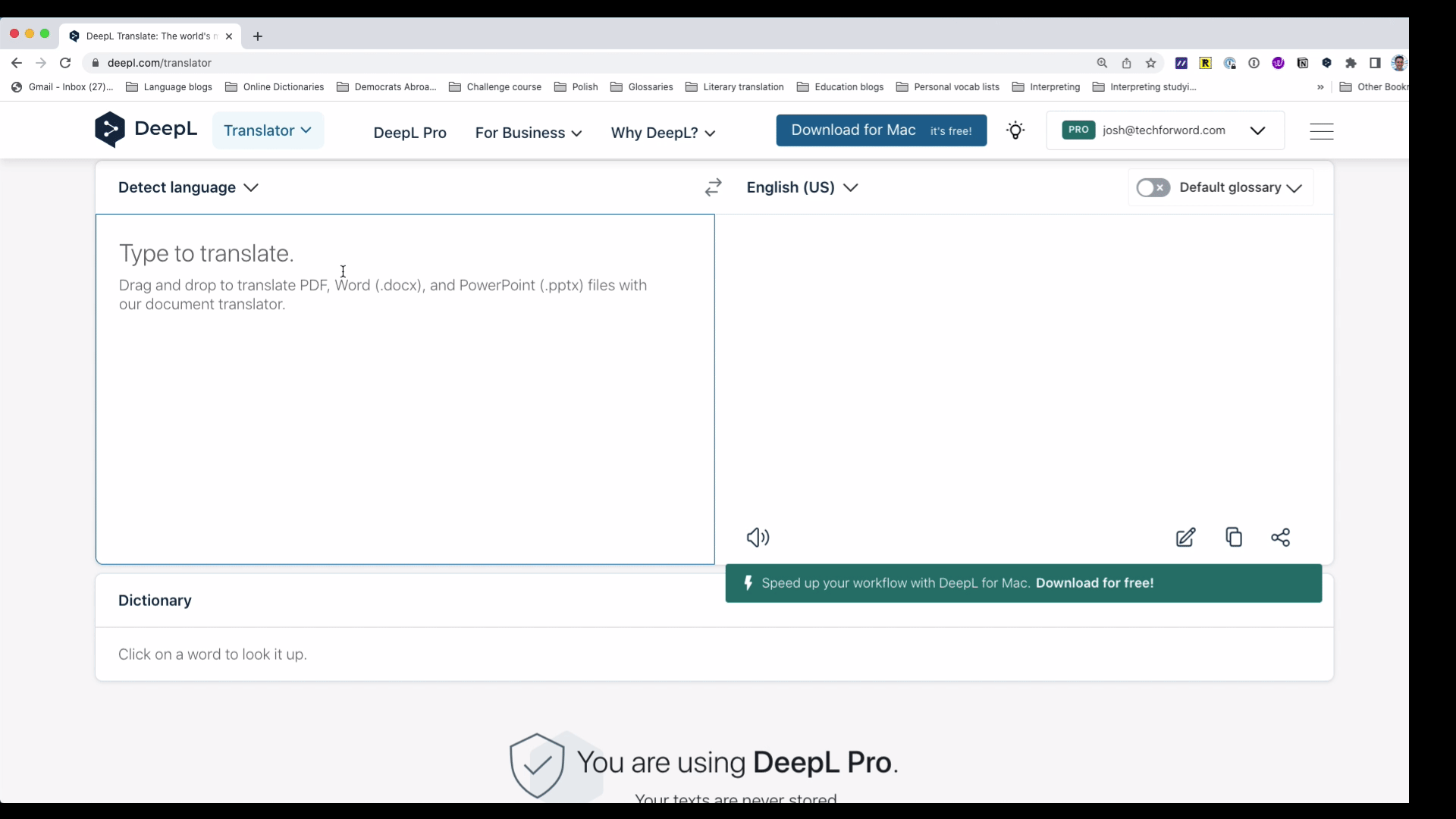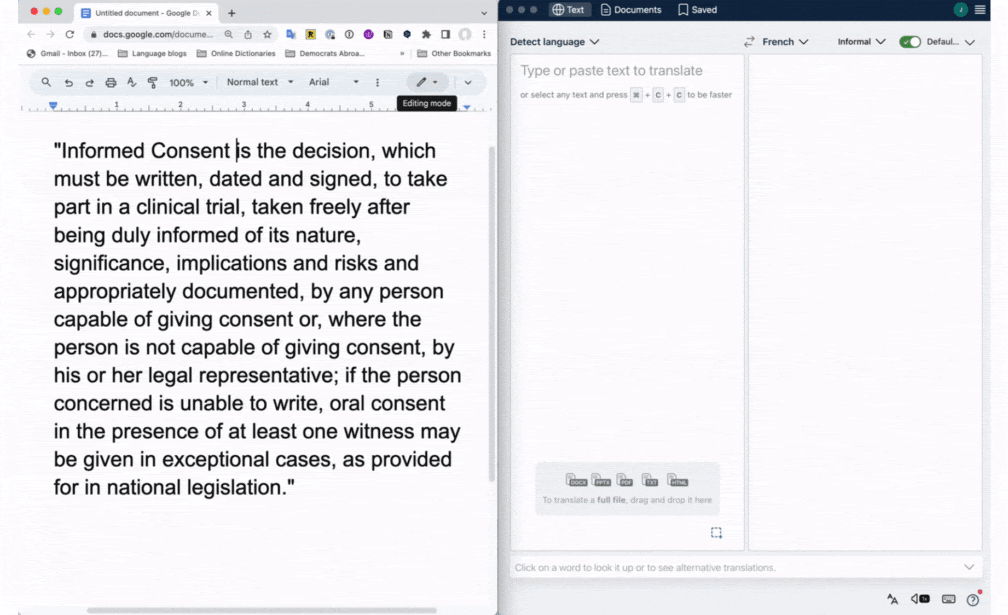DeepL: More than just a translation tool
DeepL is more than just a translation tool.
It’s a powerful language assistant packed with clever features that can help translators and interpreters alike.
Read on to discover seven of my favorite ways to use DeepL for your next translation or interpreting assignment!
Introduction to DeepL
The company behind DeepL has been building Linguee since 2008, bringing millions of texts in dozens of languages together in a huge, searchable corpus. Since these texts are translated by professionals, Linguee is one of my favorite places to find first-rate translations. But that’s just the tip of the iceberg.
By applying machine learning, neural networks and artificial intelligence to this linguistic treasure trove, the Linguee team created one of the most powerful, accurate machine translation tools on the market.
DeepL Translator was launched in 2017, and currently supports 30+ languages and 800+ language pairs. In addition to browser access and extensions for Chrome and Edge, it also offers a desktop app for Windows and Mac, mobile app for iPad, iPhone and Android, and numerous CAT tool plug-ins.
DeepL’s free version lets you translate a limited number of characters and files and create a small glossary. To unlock DeepL’s full potential and ensure your data is kept confidential, opt for the Starter (under $10/month) or Advanced plan (under $30/month).
(Learn more in my article on Confidentiality for translators and interpreters in the age of AI.)
DeepL also offers a free, 30-day trial of their Advanced Plan. Pick one up, then explore the tips below!
Pick context-based translations with DeepL
To get started, open the web-based DeepL translator or DeepL app. Type or paste a text into the left box, select your target language, and DeepL will generate a solid machine translation.
If you want to understand a source language word, click on it to see various translations in the Dictionary box.
Ready to unlock the AI-powered magic? Click any word in the right box, and a menu with dozens of potential translations appears. Select one, and DeepL will rewrite the entire sentence based on your choice.
If you receive a speech to interpret before a meeting, pop it into DeepL – use the Pro version to maintain confidentiality – tweak it by picking your favorite translations, then calmly read out your version when the original is delivered at breakneck speed.
DeepL’s context-based translation feature helps interpreters and translators choose more accurate and natural wording.
Adjust tone
Pretty much every AI rewriter worth its salt allows users to adjust tone, and DeepL is no exception. Just click the tone dropdown arrow above the right box and pick the “formal” or “informal” option.
I’ve found this feature especially helpful when working into languages with formal and informal pronouns. Pick your preferred option from the menu, and let DeepL’s AI change pronouns, conjugate verbs, and even adjust word choice to reflect the degree of formality.
DeepL’s tone adjustment tool lets users switch between formal and informal language for more natural, audience-appropriate translations.
Create glossaries
Ever noticed that a term is translated one way for one client and differently for another? That’s what DeepL glossaries are for.
Every time you pick a translation from the drop-down menu, DeepL asks if you’d like to add it to your glossary. Pick “Save” to store the source term and translation in your glossary with a single click.
Alternatively, click “Default glossary,” “Manage glossaries,” and type in a term and your preferred translation. You can also use this menu to create, edit, upload or download glossaries.
💡 Pro tip for interpreters: Paste a reference document into DeepL and read through the translation. See a word you’d like to add to your glossary? Pick your preferred translation from the dropdown menu and click “Save.” Add terms as you read, and you’ll create a glossary for your meeting in no time flat.
DeepL glossaries help translators maintain client-specific terminology, ensuring consistent, professional results across different projects.
Launch DeepL from any app
Reading a text and looking for a translation? Highlight it, then use the system-wide shortcut (Ctrl+C+C on Windows or Command+C+C on Mac) to paste it into the DeepL app and immediately see one or more potential translations.
Even better: Click “Copy” to copy the translation, or “Insert to” to paste that translation into the app you were using, like your word processor or CAT tool.
Use DeepL’s system-wide shortcut to translate highlighted text instantly from any app—ideal for fast, accurate translation workflows.
Translate as you read or write
DeepL’s Chrome or Edge extensions let you select a text, then click the DeepL icon that pops up for an on-the-fly translation.
DeepL Pro users can also translate entire web pages – which comes in handy in the interpreting booth for understanding breaking news in languages I don’t speak.
If you’re using a web-based tool to write – say, an email to a client – you can also draft a text in your native language, select it, click the DeepL icon, and immediately get a translation. A single click pastes the translation back into your document. Make a few edits, then fire off that email.
DeepL’s Chrome and Edge extensions let users translate text on the fly while reading or writing, making them ideal for quick reference and comprehension.
Translate entire files
Receiving last-minute speeches and presentations is an interpreter’s worst nightmare. DeepL to the rescue!
Upload a PDF, Word, PowerPoint, or text file to the app or web-based interface, select your languages, formality level, and glossary, and click “Translate.” After downloading the translated file, you can quickly read through it, make a few tweaks, and impress clients and colleagues alike when the speech is read out at the speed of light.
I’ve found this especially useful for written speeches, Chair’s notes, presentations, and long preparatory documents. But remember: Your human brain will always be better than a machine translation. Read through the translation, check the terminology, and adjust the text so it sounds more natural.
Snap a screenshot and immediately get a translation
Interpreters ask for preparatory documents ‘til we’re blue in the face, but speakers inevitably end up reading from dense slides we didn’t receive. Luckily, DeepL offers a helpful feature that’s great for remote interpreting settings.
Just enable the screen capturing feature, press the shortcut (Ctrl+F8 for Windows or ⇧⌘2 for Mac), select the screen area to capture, and get an immediate translation of the text!
If you are interpreting onsite or looking for a quick translation while traveling in a foreign country, download the iOS or Android app, point your camera at the text, and you’ll immediately see a translation.
DeepL’s screenshot translation feature helps interpreters handle last-minute slides by instantly translating on-screen content.
DeepL in a nutshell
From context-based translations to glossary preparation and quick translations of a text snippet, web page, document or screenshot, DeepL is packed with unparalleled AI-powered features for translators and interpreters alike. (And I haven’t even mentioned the extensive CAT tool support.)
But you don’t have to take my word for it. Pick up your free trial, take DeepL for a spin, and explore how it can help you.
This article is based on our techforword insiders webinar AI-Powered Translation with DeepL. For a deep dive and hands-on practice to test out these techniques, check out the replay.
Not an insiders member yet? Join now to access 50+ hours of training to boost your translation or interpreting in the premier community for innovative language professionals!