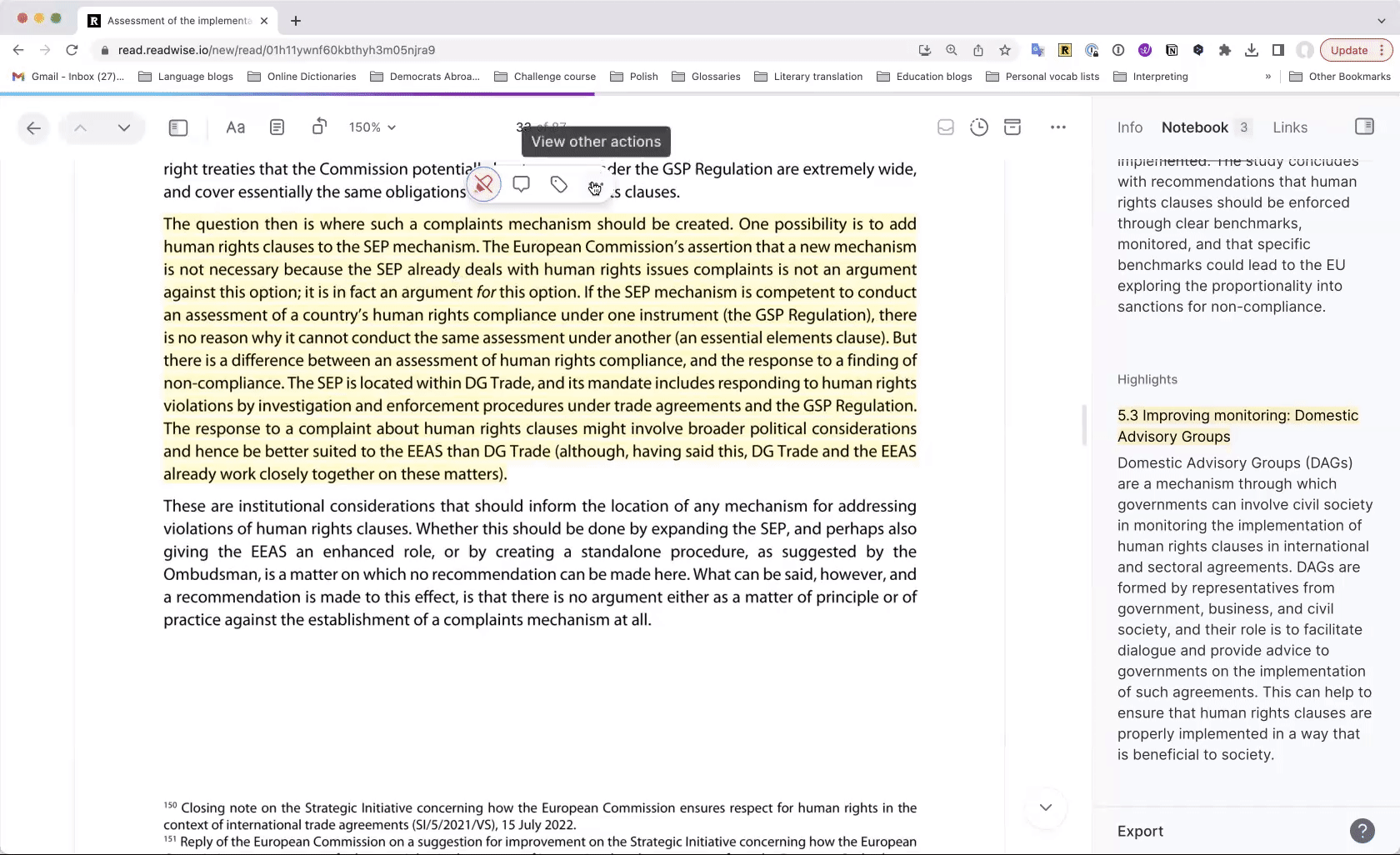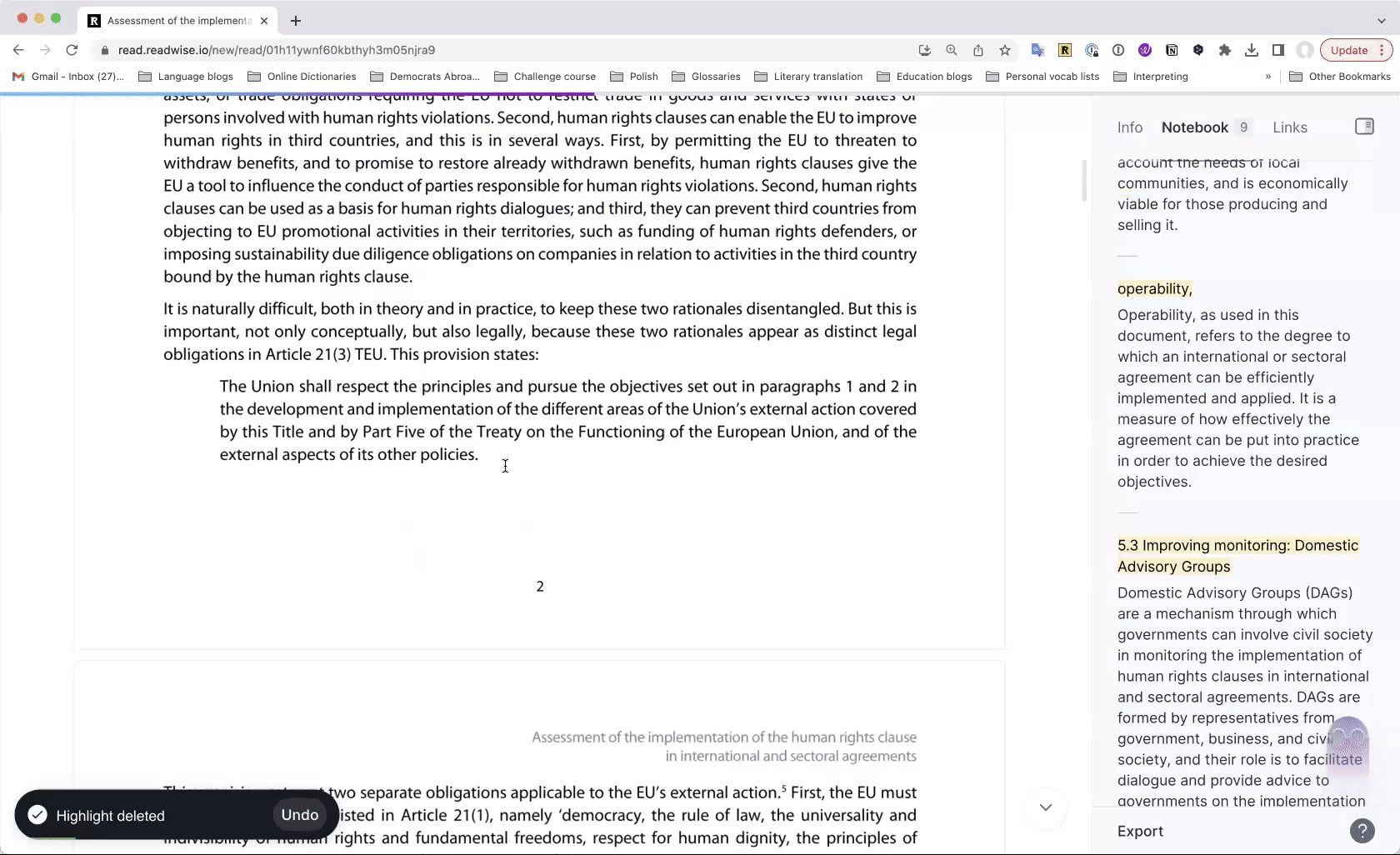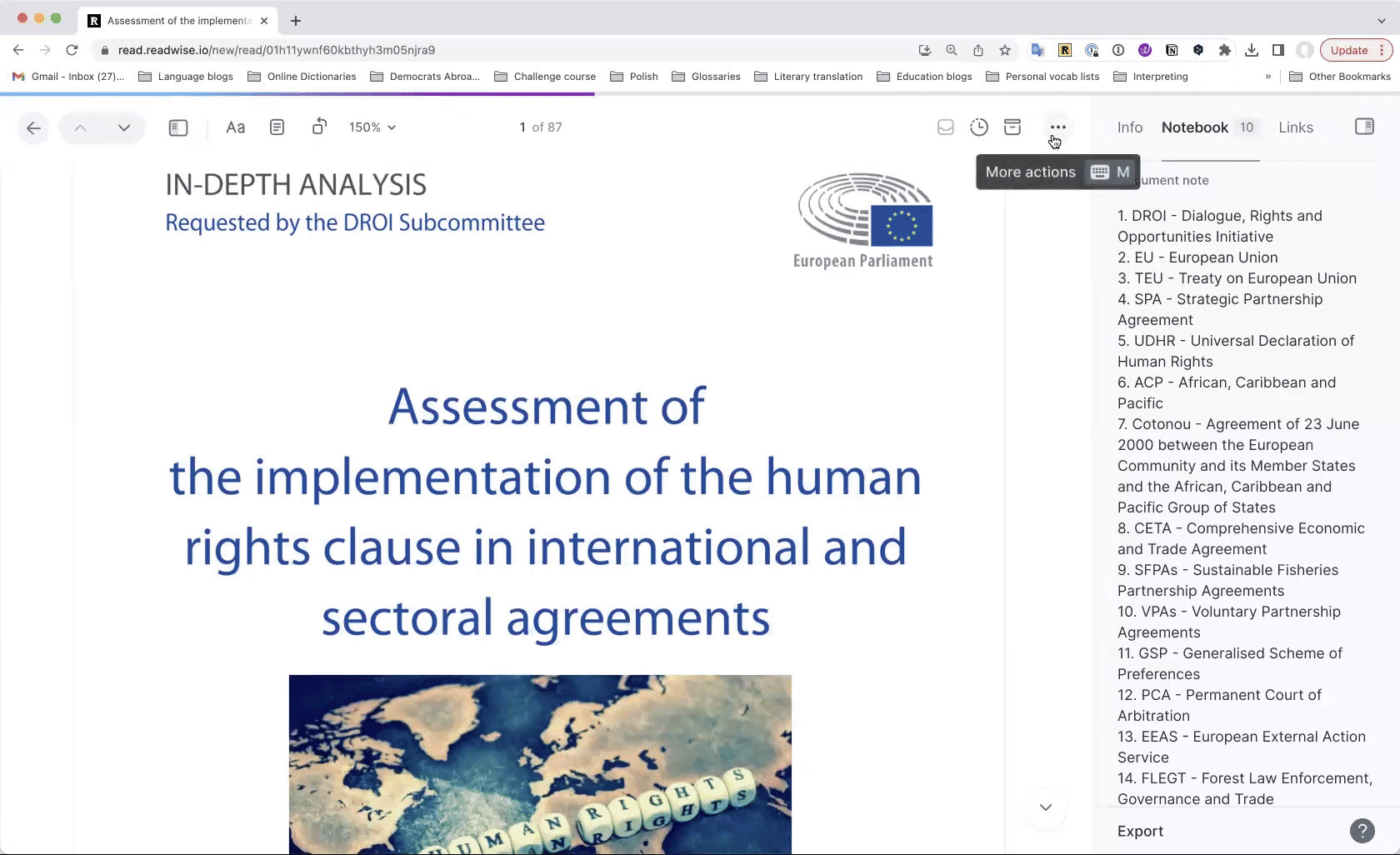9 ways to use Artificial Intelligence in Readwise Reader to prepare for your next assignment
Artificial Intelligence tools – especially ChatGPT – are taking the world by storm.
How can translators and interpreters make the most of them to streamline preparation?
In this article, I’ll show you 9 different ways to use Readwise Reader to summarize documents, simplify texts, get useful definitions, translate text, extract terms and information, and even “ask a document a question” to speed up your preparation.
What is Readwise Reader?
We’ve all been there: Our browser is full of open tabs with articles we want to read later. Maybe you’ve even emailed yourself the link or article or upgraded to “read-it-later apps” like Pocket or Instapaper.
Think of Readwise Reader as a read-it-later app on steroids.
Want to highlight articles right in the browser? Annotate as you read? Create an ad-hoc collection of materials to use for a glossary or fact sheet?
Although some of this can be accomplished with highlighting apps like Glasp or web clippers in OneNote or Evernote, Reader’s AI-powered “Ghostreader” takes things up a notch.
First, import web pages, documents, PDFs, or videos by going to read.readwise.io, then clicking the ‘+’ button in the lower-left corner and either “Add a URL” or “Upload a file.”
Even faster, install the Chrome, Firefox, or Safari extensions, and import documents with a single click.
After that, test out these 9 AI-powered techniques from Reader’s web-based interface or iOS or Android apps!
A word of caution: AI has been known to “hallucinate.” Always check results using your human brain. 🧠
1. Summarize a document
Unsure whether a document will help you prepare for a translation or interpreting assignment? Launch the Ghostreader by clicking the three dots in the upper right corner, then select “Summarize the document.”
Reader uses the GPT-3.5 model to analyze your document and provide a one-paragraph summary.
Read it to decide whether the document is worth your time.
Pro tip: Open your glossary in another window and get ready to copy and paste; the summary is often packed with useful terms!
Summarize a document with Readwise Reader
2. Summarize a section
Want to summarize a chunk of text? Select a section header, invoke the Ghostreader, and “Summarize” it to generate a one-paragraph summary.
Summarize a section of text with Readwise Reader
3. Simplify a tricky concept
Come across a tricky concept in, say, a technical document or research paper? Select the sentence or paragraph(s), then invoke the Ghostreader and “Simplify” the text.
Readwise offers two other “whimsical” prompts which provide surprisingly useful results. Pick “TL;DR” for a one-phrase summary or “Haiku” to generate a snappy, spot-on summarization in haiku format, with emojis to help visual learners.
Simplify tricky concepts with AI and Readwise Reader
4. Get a context-aware definition
Dictionary lookup is ubiquitous nowadays, but Readwise uses artificial intelligence to analyze the context and provide better definitions.
If a word has multiple meanings, the “Define” prompt gives you the dictionary definition for your context. “Encyclopedia Lookup” provides more information and is ideal for entities (i.e. people, places and concepts).
I’m especially impressed by “Term lookup,” which uses AI to explain what the term means in the document, with actual examples drawn from the text.
Get context-aware definitions using AI and Readwise Reader
5. Translate text
Readwise also offers the option to select text, then “Translate” it using GPT.
A note of caution: Studies have found that GPT models “[fall] short with domain-specific texts” (Savenkov 2023) and “achieve very competitive translation quality for high resource languages, while having limited capabilities for low resource languages” (Hendr et al 2023).
Until these models improve, I’d only recommend the “Translate” prompt as one more way to understand a tricky passage. Results are too hit-and-miss, and the process too clunky, to use this feature extensively.
Translate text with Readwise Reader
6. List key concepts
The “Ask the document a question” prompt in Readwise truly shines.
I recommend you ask very specific questions and indicate your preferred output format (like bullet points or numbered lists).
For example, have the AI identify 5 key ideas or recommendations related to a specific topic, or list out steps or processes.
List key concepts with Readwise Reader
7. Extract terms
Term extraction? You betcha! Invoke the Ghostreader and ask the document to list terms from the document.
Asking for 20 terms has worked especially well for me, and results are even better with more specific prompts, like asking for “technical terms” or “multi-word legal terms.” You can also ask the AI to extract all names of people, legislation, and more!
Heads up: My favorite terminology extraction tool, SketchEngine’s One Click Terms, generates better results – but it doesn’t offer this nifty option to ask for domain-specific terms.
(Don’t miss my post on how to use SketchEngine to extract terminology from a document or parallel documents in just a few clicks.)
Extract terminology with Readwise Reader
8. Extract acronyms
Working on a jargon-packed project? Ask the Ghostreader to list 20 acronyms and what they stand for.
Remember, artificial intelligence may suggest domain-specific terms that aren’t in your document or make up abbreviations for multi-word terms it identifies. Always cross-reference results against your source document!
Extract acronyms with Readwise Reader
9. Ask the document a question
If you want to analyze a text with a tool like ChatGPT, you have to painstakingly copy and paste it in. But in Readwise Reader, you import the document once, and can use artificial intelligence to ask it just about anything.
Try prompts like:
According to the document, how will [subject] [desired outcome]? (i.e. “How will the EU ensure the transition to a green economy does not harm vulnerable populations?”)
What does [subject] call for in this document?
According to this document, what are the problems with [subject]?
How does this document discuss [subject]?
What are 10 ways that [subject] can [desired result]?
What strategies does [subject] recommend to [desired outcome]?
How does the document connote [subject]?
Ask a document a question using AI and Readwise Reader
Readwise Reader in a nutshell
Readwise Reader cleverly couples a read-it-later app with artificial intelligence, making it easy to summarize, simplify, define, translate, extract terms and information, and ask a document questions.
Since the company added the AI-powered Ghostreader in late 2022, Reader has become one of my favorite tools for quickly annotating and understanding documents and preparing glossaries and fact sheets.
In theory, Reader covers any languages GPT can handle. I’ve tested it across a variety of languages, and using natural language to ask questions generally yields solid results (although a few prompts provide responses in English for documents written in other languages).
Reader supports a wide variety of document types, including web pages, documents, PDFs, and even tweets and videos (pulling the subtitles from YouTube), and the browser extension makes importing and annotating content a breeze.
As Readwise's Privacy Policy does not address how its artificial intelligence features work, I wouldn’t upload any confidential documents to the service. However, it's a great tool for any publicly available documents or videos.
Readwise Reader is currently $7.99/month, and the company has been kind enough to offer a 60-day free trial so you can test it for two months and see how you enjoy AI-powered preparation.
Why not take it for a spin today?
This article is based on our techforword insiders webinar AI-Powered Preparation with Readwise Reader. For a deep dive and hands-on practice to test out these techniques, check out the replay. Not an insiders member yet?
Join now to access 50+ hours of training to boost your translation or interpreting in the premier community for innovative language professionals!