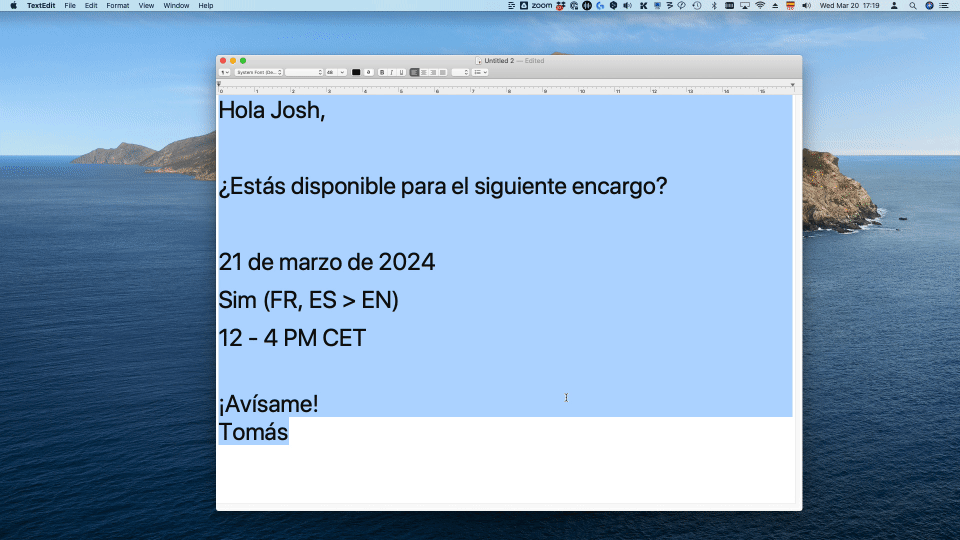Get ChatGPT to write your emails
Answering emails...the bane of our existence. 🤯
How about a little help from our friend ChatGPT? 😉
Whether you're a translator, interpreter, or simply someone who gets a lot of emails, these tips and tricks will help you save time, improve productivity, and write better.
Let’s dive in!
An introduction to ChatGPT
Developed by OpenAI, ChatGPT offers both free and paid plans. The free tier grants access to the GPT-3.5 model, while the $20/month option unlocks plugins and GPT-4.0’s more sophisticated language processing models.
Most examples in this article work with the free version of ChatGPT, although you may get better results with ChatGPT-4, and you’ll need the OpenAI API to fully automate emails. (More on that later.)
Prefer another chatbot? Try these prompts with Copilot (which taps into GPT-4 for free) or Gemini, which uses Google’s large language model.
Draft emails from bullet points
ChatGPT can quickly expand bullet points into a professional email.
Jot down the main points or copy this prompt, replacing the brackets with your details:
“Write an email to a potential translation client who asked for my rate. Include the following: rate: [rate], minimum fee: [minimum fee], delivery time: [number] [hours/business days] from confirmation date, invoice due within 30 days.”
Add any additional pricing or invoicing details or specify your preferred tone (informal vs. formal).
ChatGPT will quickly generate an email based on your bullet points:
ChatGPT can help you draft a full email from basic bullet points in your target language
This draft is a time-saver, but always review and update the email for accuracy and to match your style and voice.
Tweak register
Want to use AI to tweak the tone of an email?
Just ask ChatGPT to:
"Rewrite this email to be [more/less] formal."
If the result is too casual, ask ChatGPT to:
"Rewrite the email, removing any especially casual parts.”
Easily adjust the tone of your emails with ChatGPT’s customization options
Shorten your email
ChatGPT tends to generate long emails.
Instead of deleting or rewriting sections by hand, prompt ChatGPT to:
"Shorten the email by [Number]%", or
“Shorten this text to [number of words]”
ChatGPT helps you shorten emails while keeping them clear and effective
The shortened version aligns more with my communication style, which is short, direct, professional, and approachable.
A word of warning: While ChatGPT-3.5 is powerful, ChatGPT-4 handles percentage-based instructions more accurately than the free version. (As we’ll see below, you can access GPT-4 for free using Copilot.)
Craft more comprehensive prompts
So far, we’ve seen how to have ChatGPT write emails and give it follow-up instructions to fine-tune them.
But you can also include multiple details in a single prompt, specifying the topic, recipient, language, email length, style, register, and any additional points, like availability, skillset, turnaround time, or experience:
“Write a [length] [tone] letter to [recipient] in [language] about [topic]. Include the following: [list of bullet points]”
Generate polite and professional emails quickly with ChatGPT
Not convinced by ChatGPT’s style? At the start of your prompt, tell it to "Act as" a professional copywriter or marketing translator.
“Act as a [profession]. Write a [length] [tone] letter to [recipient] in [language] about [topic]. Include the following: [list of bullet points].”
Correct and improve emails
While a robust multilingual grammar assistant (like Language Tool) is a must, ChatGPT often spots errors your spellchecker might miss.
Paste an email into ChatGPT and try these prompts:
Correct this message: [email]
Correct and improve this text: [email]
This proves particularly beneficial for writing in a non-native language. If you want to learn why ChatGPT suggested changes, try this prompt:
Check and correct any spelling, grammar, or style errors in this text. Tell me what you changed and why. [text]
Remember: If you’re using a free AI chatbot, never share confidential information, which can be used to train the models. Always use your human brain and check AI’s suggestions before sending.
Improve your email writing with ChatGPT’s built-in grammar and spelling corrections
Translate emails with ease
Another option is to write emails in your native language and ask ChatGPT to translate them.
Pro tip: Instead of asking ChatGPT to “translate” – where results often look calqued – try this prompt:
Rewrite this email in [language], keeping the same style, register, and tone.
ChatGPT translates emails accurately while preserving style and meaning
Write an email based on a webpage or LinkedIn profile
Want AI to write an email using your website or LinkedIn content?
ChatGPT can't access links or websites, but Microsoft’s AI tool, Copilot, can.
Open the Microsoft Edge browser and go to your LinkedIn profile or the webpage you want Copilot to reference. Click the Copilot icon in the upper right corner and type the following prompt:
"The open page is my [LinkedIn profile/website About page]. Based on it, write a cover letter to a translation agency applying for [job position and description].”
Generate tailored cover letters with ChatGPT using LinkedIn profile insights
This will quickly generate a draft listing your clients and experience. You'll need to adapt it to the job posting, but this will save significant time and help avoid dull, repetitive tasks.
(Check out my blog post, Eleven ways to boost your translation and interpreting with Copilot, to learn more ways to use Copilot.)
Write emails faster with dictation and AI
If you’ve used dictation tools before, you might be used to dictating every last comma and period, which can be tedious.
AI to the rescue!
Activate the built-in dictation feature on your phone or computer and dictate your email without worrying about punctuation. (Use the microphone key or Windows + H shortcut on Windows or press the fn key twice on Mac to activate dictation.)
Then, dictate this prompt to your AI chatbot:
“Correct the text of this email [dictated content].”
Hit Enter, and AI will clean up your text into a nicely formatted email.
(Check out this video clip where I dictate and AI corrects my message.)
Answer emails with a clever automation
For automation geeks, it’s possible to streamline the process even more.
I set up a nifty automation using the freemium Phrase Express software (for Windows, Mac or Linux) and an OpenAI API key.
I select the text of an incoming email, trigger the automation with a shortcut, and choose information from dropdown menus (like the language I’d like to respond in, recipient’s name and pronouns, and whether I’d like to accept or reject an offer).
(My prompt also includes my preferred email length and tone.)
OpenAI will generate a response and paste it into the body of your response. Give it a quick read through, adjust as necessary, and hit send!
Automate bespoke emails based on user presets and inputs using ChatGPT and automation tools
(Click to see a video of the email responder automation.)
It’s time to get ChatGPT to help answer your emails!
Writing emails is time-consuming.
But AI can save time and hassle by generating a first draft of emails that you can quickly adapt and send off.
Of course, always review the content to ensure it reflects your style, aims, and tone.
Enjoy your extra free time!